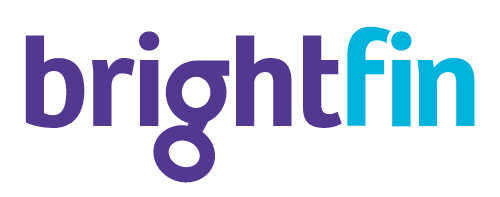According to Forbes, remote work is here to stay. As we adjust to a mobile-first world, we are also creating and storing more content than ever. Photos and videos are some of the largest contributors, and it might surprise you to learn that 500 hours of video are uploaded to YouTube every minute.
Simply put, we are creating an enormous number of digital files.
Cloud storage provides easy access wherever your end users need it, and it’s also great for collaborating on projects. Cloud storage provides a simple way of sharing files, but it can also cost a pretty penny and leave you in need of robust cloud monitoring tools. With the increase in data usage and storage, many companies are overpaying on their carrier bills. While carriers offer cloud storage, it often comes with fees in a time when businesses need to cut costs.
So, what can you do?
1 – Archive photos in the cloud
If you’re like me and you aren’t very proactive about keeping a good backup of digital photos, syncing them to the cloud is a great way to “set it and forget it.”
Some popular storage options are Dropbox, Google Drive, Microsoft OneDrive, MediaFire, and Bitcasa, and many offer mobile apps that can be configured to automatically back up the Camera Roll of iOS devices.
2 – Use cloud photo services as a backup
If your end users need the convenience of carrying entire photo collections in their pocket, services like Picturelife, Adobe Creative Cloud, and ThisLife make it easy to back up photos from iOS or Android devices as well as Mac or PC, providing an additional layer of security plus the tools necessary to organize and edit photos from anywhere, no matter which device or web browser you happen to be on at the time.
3 – Choose the right cloud backup service
In the age of tech solutions we live in, there are always plenty of options. But not every cloud storage choice may be right for your business. Perform a thorough review of what digital content your end users are creating to understand which solution is right for you.
Some of the most popular cloud storage options
Google Drive – The 15GB you get from Google spans Gmail, Google + Photos, and Google Drive. However, there are lots of exceptions that don’t count towards your limit, for example, photos smaller than 2,048 x 2,048 pixels and videos shorter than 15 minutes uploaded through your Google Photos app don’t count. You’ll also find that Google documents you create within Drive don’t count. You can access Google Drive through a client or your web browser. Deleted files go into your trash bin and they stay there until you either permanently delete them or restore them.
One Drive – Microsoft’s OneDrive comes pre-installed on Windows 10. You can access your files through a client or your web browser. You can also create public folders and deleted files go into the recycle bin for 30 days, so you can restore them during that period. Plans range from 5GB of storage for free to 5TB of storage for $99.99 per year. If you subscribe, you can use all the Microsoft Office apps with real-time notifications on edits for collaborations, and it’s easy to configure the mobile app to automatically backup things like photos.
Dropbox – Dropbox is easy to use, very reliable, and one of the oldest players in cloud storage. There are few restrictions on what you can upload, and you can share folders with other Dropbox users or send links to allow people to access your files. You can also create public folders if you wish. You can access previous versions of files for up to 30 days, and there’s a desktop client and the option to log in anywhere through your browser. You can get up to 1TB of storage with Dropbox Pro which costs $9.99 per month.
iCloud – If you have an iPhone or iPad then it can automatically back up photos via your Photo Stream for the last 30 days. All iOS users have 5GB of free storage with the option to purchase more from Apple.
If you need help putting a Cloud Expense Management Solution in place, our experts can help: